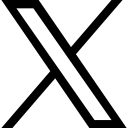How to Create an Effective LinkedIn Banner in Minutes by ATVM Team
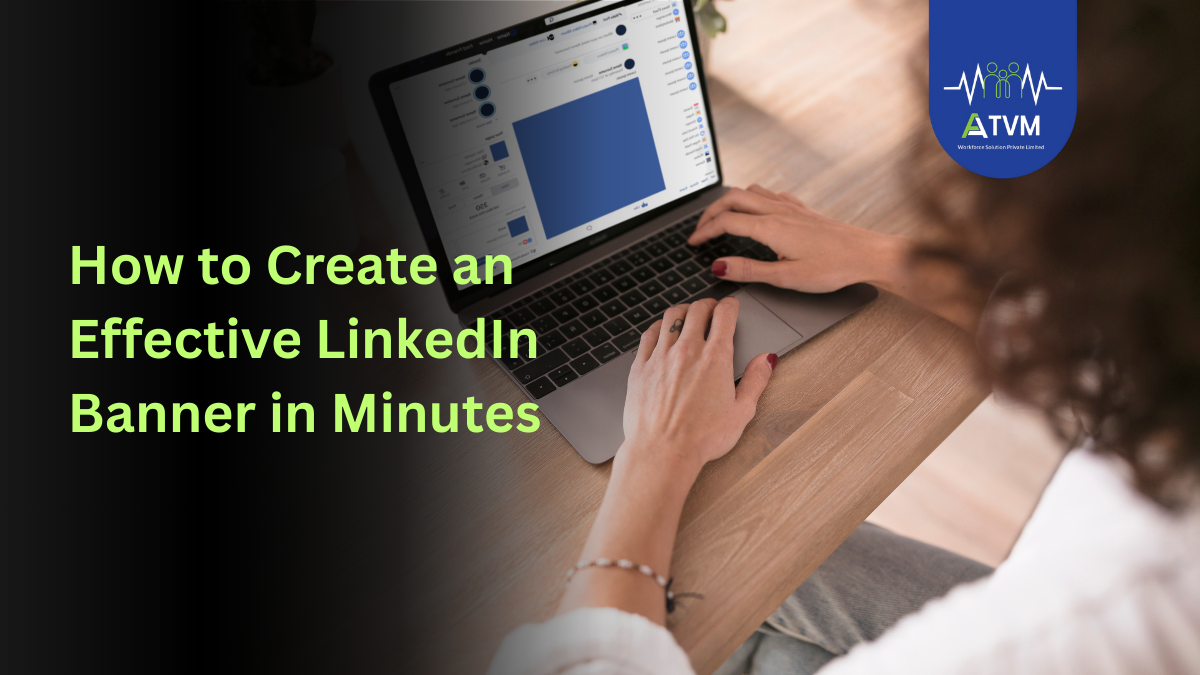
Design a professional LinkedIn banner in minutes. Learn tips, tools, and examples to boost your profile visibility and personal branding.
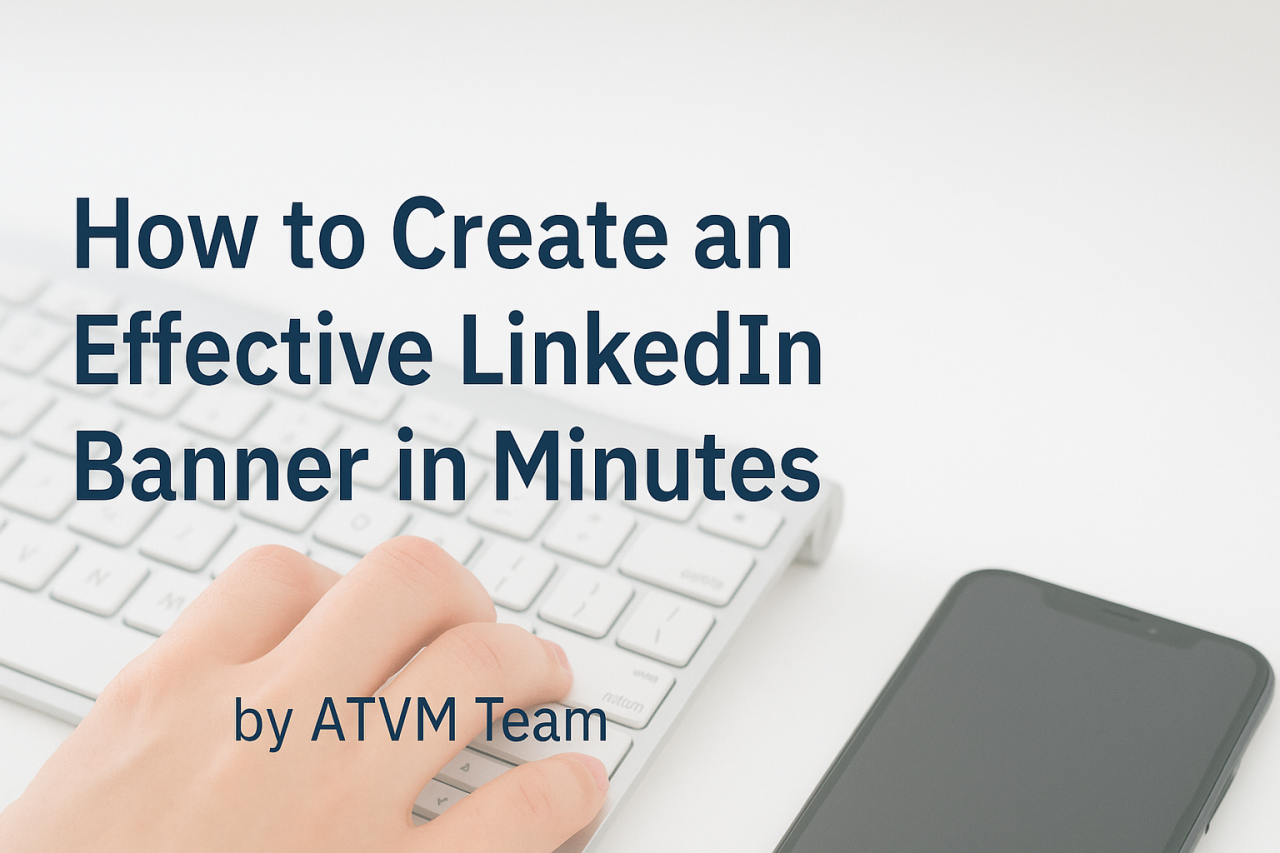
Feeling ignored on LinkedIn?
Your LinkedIn banner is your first chance to be noticed.
It’s the first visual people see. It speaks before you do.Don’t waste that space.
Design a banner that tells your story, shows your strengths, and drives action.
You don’t need to be a designer.
Here’s how you can do it in minutes.
What Is the Purpose of a LinkedIn Banner?
It’s not just decoration.
Your banner is your digital identity.
Use it to:
- Show your skills and career goals
- Express your personality
- Add a call-to-action (CTA)
- Make a strong first impression
Recruiters notice strong profiles.
Your banner can be the reason they stop scrolling.
Banner Size and File Guidelines
- Personal profile: 1584 x 396 pixels
- Company page: 1128 x 191 pixels
- File format: JPG or PNG
- File size: Under 8 MB
- Mobile check: Your profile picture may cover part of the banner on mobile
Design Tips for a Professional Banner
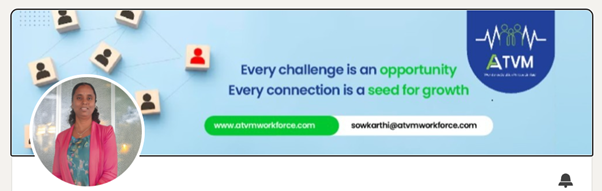
1. Use High-Quality Visuals
- Clear, sharp images relevant to your profession
- Avoid low-resolution or pixelated designs
2. Fonts Matter
- Use 1 or 2 fonts max
- Prioritize readability
- Bold or clean fonts work best
3. Play with Colors
- Stick to your brand colors (match your resume or portfolio)
- Use contrast to make text stand out
4. Highlight Yourself
- Add your job title or key skills
- Example: “Power System Engineer | Grid Analysis | Load Flow Studies”
5. Add a Clear CTA
- Example: “Connect with me”, “Reach me at [email]”, “Explore my portfolio"
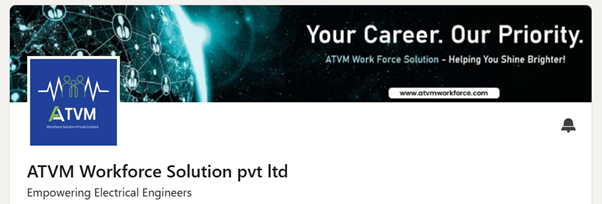
Tools to Create Your Banner
You don’t need a graphic designer.
Use free tools like:
- Canva
- Adobe Express
- Fotor
If you're more confident:
- Try Photopea (free alternative to Photoshop)
Templates are already available. You just edit and download.
How to Upload Your Banner on LinkedIn (Desktop)
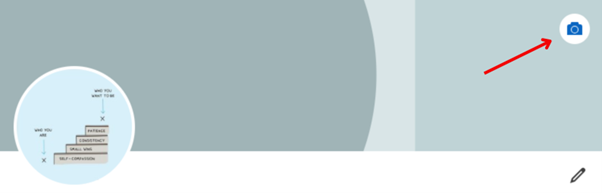
- Go to your LinkedIn profile
- Click on the pencil icon in the banner area
- Choose “Upload background photo”
- Select your image
- Preview and save
Mobile Optimization Tips
- Avoid text in corners (they may get hidden under profile picture)
- Use central layout
- Keep design minimal
- Test how it looks on the LinkedIn mobile app
Where to Find Good Images?
Free options:
- Unsplash
- Pexels
Paid options:
- iStock
- Shutterstock
Choose images that:
- Are high resolution
- Fit your profession or industry
- Are copyright-safe
Avoid Google Images. Always use legal sources.
What Should Your Banner Say?
Words matter. Use:
- Your job title
- 2-3 top skills
- A short one-line statement
- A call-to-action
Examples:
- “Power System Engineer | PSCAD | ETAP | Open to Work”
- “Helping industries save energy with efficient grid planning”
“Reach me at: yourname@email.com”
How Often Should You Update Your Banner?
- When you switch jobs
- When you add new services
- When your career focus changes
- During special campaigns (job hunt, project promotions)
Final Thoughts
Your banner is your visual resume.
It's not just decoration. It's communication.
Spend 10 minutes today.
Create or update your banner.
Show the world who you are and what you can do.
If you need help, reach out to ATVM.
We guide job seekers to build strong LinkedIn profiles that attract the right eyes
Categories: : LinkedIn
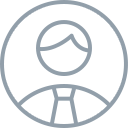 Kalaivani Ramprasad
Kalaivani Ramprasad